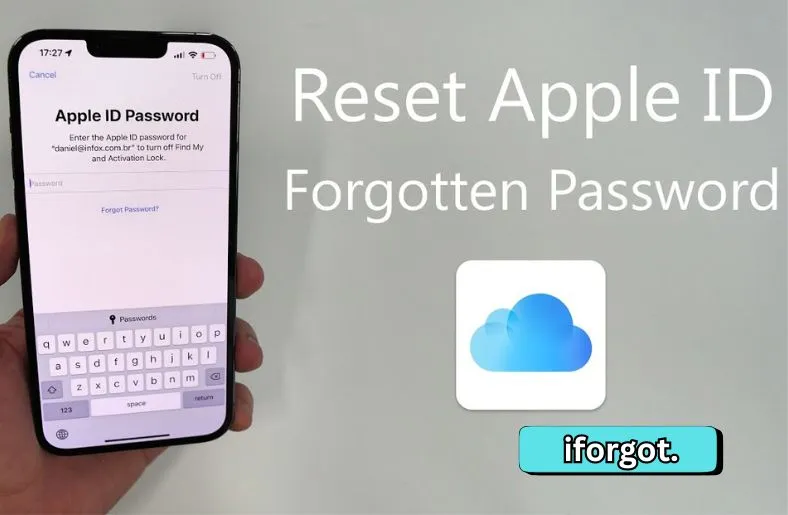Introduction
Your Apple ID is your gateway to all things Apple. It’s essential for accessing services like iCloud, iMessage, and the App Store. But what happens if you forget your Apple ID or password? Don’t worry! Apple offers a solution called iForgot.
iForgot is a simple tool that helps you recover your Apple ID and reset your password. Whether you’ve locked yourself out or just need a fresh password, iForgot is here to help. In this blog post, we’ll guide you through how to use iForgot to easily regain access to your Apple account.
We’ll cover the basics of iForgot, how to use it on different devices, and what to do if you run into trouble. By the end, you’ll have a clear understanding of how to handle your Apple ID issues effortlessly. Let’s dive in and make sure you never get stuck with a locked Apple ID again!
Part 1: Understanding iForgot
Definition and Purpose
iForgot is a website created by Apple to help users manage their Apple ID accounts. It’s designed to assist when you forget your Apple ID or password. If you find yourself locked out of your Apple account, iForgot can help you regain access. Simply visit the iForgot website and follow the instructions to reset your Apple ID. This service is easy to use and provides clear steps to guide you through the process. Whether you’re dealing with a forgotten password or a disabled account, iForgot is a reliable tool for fixing these issues.
Benefits of Using iForgot
Using iForgot has several benefits. First, it’s a free service provided directly by Apple, ensuring it’s safe and secure. You don’t need any special tools or software to use it. Just follow the on-screen instructions to reset your password or recover your Apple ID. Additionally, iForgot is user-friendly, even for those who aren’t tech-savvy. The website is designed to walk you through each step clearly and simply. Another advantage is that it works across all Apple devices, so you can access it from your iPhone, iPad, or computer. Overall, iForgot makes managing your Apple ID straightforward and hassle-free.
Part 2: When to Use iForgot
You should use iForgot if you have trouble accessing your Apple ID or related services. If you forget your Apple ID or password, iForgot is the first place to visit. It helps you reset your password quickly and easily. Another situation where iForgot is useful is if your Apple ID is locked. This can happen if Apple suspects suspicious activity or if you enter the wrong password too many times.
If you are unable to log in to iCloud, iTunes, or the App Store, iForgot can help. This service will guide you through steps to regain access to these essential Apple services. iForgot is also helpful if you want to change your password for security reasons. For example, if you notice unusual activity on your account, it’s smart to update your password.
Moreover, if you’re having trouble with your Apple ID on a new device, iForgot can assist. It helps reset your account so you can start fresh on your new device.
In summary, use iForgot whenever you face issues with your Apple ID, whether it’s a forgotten password, a locked account, or problems accessing Apple services. It’s a straightforward solution to these common problems, making it an essential tool for Apple users.
Part 3: How to Reset Your Apple ID Using iForgot
Resetting your Apple ID password using iForgot is straightforward. Follow these easy steps for a smooth process.
1. From the iForgot Official Website
First, open your web browser and visit iForgot. Enter your Apple ID and complete the CAPTCHA. Click “Reset Password.” You will be directed to a security page. Here, enter your Apple ID. If you can’t remember it, click “Look it Up.” Follow the on-screen instructions to reset your password.
2. From Your iOS Device
If you prefer using an iOS device, open the Settings app. Tap “Password & Security.” Next, select “Change Password.” You’ll need to enter your current passcode. After that, create a new password and confirm it. Make sure to remember your new password to avoid future issues.
3. From a Mac or MacBook
On a Mac, open System Preferences and go to “Apple ID.” Click on “Password & Security,” then “Forgot Apple ID.” Follow the steps to reset your password. You’ll need to enter your Mac’s password to complete the process. For older macOS versions like Mojave or Sierra, go to System Preferences > iCloud, click “Account Details,” and choose “Forgot my Password.” Follow the on-screen instructions to reset your password.
4. Using the Apple Support App
If you have iOS 12 or later, use the Apple Support app. Download it from the App Store and open it. Tap “Password & Security,” then “Reset ID.” Enter a different Apple ID if prompted and follow the instructions. This method is convenient and avoids using a web browser.
5. Using Find My iPhone
If you are using an iOS 12 or later device, open the “Find My iPhone” app. If logged in, log out first. On the login page, click “Forgot Apple ID/Password.” Follow the steps provided to reset your password. This method helps if you are already using the Find My iPhone app.
By following these methods, you can easily reset your Apple ID password and regain access to your account. Each method is designed to be simple and effective, so choose the one that best suits your needs.
Part 4: Troubleshooting and Common Issues
Sometimes, you may encounter issues while resetting your Apple ID. If the iForgot page doesn’t load, check your internet connection. Ensure you have a stable connection to avoid interruptions. Restarting your device can also help fix temporary glitches.
If you receive an error message, double-check the Apple ID you entered. Sometimes a typo can prevent you from proceeding. Make sure the information you provide matches your account details. If you still face problems, try clearing your browser’s cache and cookies.
And If you can’t reset your password using iForgot, consider using alternative methods like the Apple Support app or Find My iPhone. If none of these work, contact Apple Support for further assistance. They can provide personalized help to resolve any issues you encounter.
Conclusion
In summary, iForgot is a valuable tool for managing your Apple ID issues. Whether you’ve forgotten your password or your account is locked, iForgot provides simple and effective solutions. By following the methods outlined, you can easily reset your Apple ID and regain access to your Apple services. If you encounter any difficulties, troubleshooting steps can help resolve common problems. Remember, iForgot is designed to be user-friendly and accessible across all your Apple devices. With this guide, you can confidently handle Apple ID issues and maintain secure access to your accounts.